A Self-Educational Path To Learning Music Production
Picking up a new skill or artform can be overwhelming.
Let this guide be your guiding light to advancing your skills as a producer.
This guide is intended for complete beginners and those with a very limited knowledge on producing music. We will take you through all of the tools, lingo, software, and techniques you need to know to build a fundamental knowledge of what goes into making a song.
The Tools of the Trade: Not as Overwhelming as You Might Think
Depending on what type of producer you are trying to be, your equipment requirements will vary. So, consider the following:
Will you be recording live instruments / vocals: Recording yourself playing a guitar? Recording an entire band? If so, you'll need an audio interface for sure as well as, preferably an XLR microphone. If you will only be recording vocals and are on a budget, a $60-$100 USB microphone will get the job done as a beginner, however for best results, buying an audio interface with XLR mics will reap the best results. Read more about audio interfaces and mics below. Also, be aware that there are different styles of microphones that work best while recording instruments. (ex. Recording an acoustic guitar.) You will also need a mount for said instrument.
Will you just be making electronic music and not be recording physical instruments? If so, you don't have to worry about equipment to start making music. Buy a DAW, or download a free one, find some good VST plugins, and you'll be ready to go. Use whatever headphones/speakers you have now and upgrade them down the road as you begin to take your love for music production more seriously. It also helps to be a cheap 25-key MIDI keyboard - They are super useful for coming up with melody ideas / basic chord progressions.
Are you making Hip-Hop beats? There is a very diverse set of Hip-Hop producers. Some only use digital software and never buy additional equipment besides better headphones/monitor speakers. Some have a trusty Maschine or some kind of physical drum pad/sampler in front of them. Some Hip-Hop producers love incorporating real instruments into their beats, even having bands record little licks for them. I recommend starting with nothing and buying more equipment as you need it. You'll learn if you work better with all-software or if you need a physical drum pad in front to you to make beats.
A Computer
This one might seem like a no-brainer, but I’d be remiss to exclude it. You’ll need either a laptop, a desktop computer, or a mobile device.
Laptop
Among DIY music producers, a laptop is probably the most popular of the possible devices to use. The biggest positive about a laptop is its portability.
Heck, even some of professional producers use laptops to record hit songs. Watch behind-the-scenes videos of your favorite artists, and you'll usually find them bringing a laptop in the studio.
For the best laptops on the market, in regards to music production,
check out our guide on laptops.
Desktop Computer
With a desktop computer, you’ll spend less money than you would on a laptop and get more computing power. But of course, you can’t move it from place to place (well, you could, but that would be annoying).
To get the low-down on desktop computers (and for help in choosing one), check out this guide.
Mobile Devices
"Haha! Nice try, MIDI Lifestyle. Mobile DAWs are for noobs..."
Well, an 18-year-old producer worked on a song for Kendrick Lamar completely on his iPhone.
Mobile devices have come a long way since first appearing on the market. You can now use an iPad, iPhone, or Android to make music.
Thanks to all the apps we have nowadays, it’s very easy and perfect for beginners.
The only limit is your creativity.
A Digital Audio Workstation
You know those big producer’s boards with a bazillion knobs?
Well, a digital audio workstation (or DAW) is the piece of software that replaces that. But don’t worry, it’s not as confusing as those boards look!
This is something you’ll need to become familiar with. Fortunately, this article will help you do that (Make sure to check out our Ultimate DAW Guide for even more detail on picking the perfect music production software.)
Below are a few popular DAWs to check out in no particular order. I personally like Bitwig, Ableton, and FL Studio the best, as I feel they offer the most innovative features.
Ableton Live
If DAWs were family, Ableton Live would be the younger brother of Pro Tools. It came out over a decade after Pro Tools, but today it’s a solid competitor.
The biggest difference is the easy-to-use “non-linear” setup of Live. Ableton says this does a better job of encouraging improvisation in recording.

Ableton Live
Plus, it’s quite affordable (a word newbie producers love to see). The Intro version is just $100. (Although the Suite version is over $1,000).
Bitwig
Bitwig is a relatively new player to the DAW game. It has grown on me and has become my number one recommendation for a variety of reasons.
First of all, it supports Linux and I am a Linux nerd. Secondly, they do a great job at staying at the cutting edge with modern features. I love its similarities with Ableton as I was a big Ableton user previously. Lastly, it's priced reasonably especially when you compare it with the $1k+ Ableton Suite version.

Bitwig Studio
Pro Tools
When Pro Tools hit the market in 1989, it became the first DAW. It caused a huge movement, pushing the equipment out of the bigtime recording studios and in to people’s bedrooms and basements.
The reason it’s still so popular, as well as being the industry standard, is because it works. And it works well.
You will pay a pretty penny, but it will be worth it.

Pro Tools
GarageBand
You should know up front that GarageBand is only compatible with Apple products. It actually comes preloaded with each MacBook (Apple’s laptop) and each iMac (Apple’s desktop).
If you’ve already paid the hefty price for an Apple computer, then it makes most sense for you to use GarageBand.

GarageBand
It’s a very simple DAW, making it perfect for beginners.
Reaper
Reaper is my personal favorite. It’s very easy to pick up, and it can do pretty much anything Pro Tools or Ableton Live can do.
At just $60 for a personal use and $225 for commercial use, it’s also friendly to your wallet.

Reaper
An Audio Interface
An audio interface is the device you plug your microphones into and then which plugs into your computer.
You would want an audio interface if you plan to use studio monitors or are going to record instruments.

Focusrite Scarlett 6i6 2nd Generation
For a guide on the best interfaces, check out ours right here.
The Focusrite Scarlett 6i6 2nd Generation is a great one to start with -- you get two inputs that take both XLR mic cables and quarter-inch cables.
A Decent Microphone
Getting a good microphone is crucial to capturing professional-sounding audio. And if you’re on a budget, don’t fret -- you can still get a decent mic.
If you’re going with the computer-and-interface option, two reliable mics to consider are the Audio Technica AT2035 and the Shure SM58.

Audio Technica AT2035

Shure SM58
If you don’t want to buy an interface, you can get a USB microphone that plugs right into your computer’s USB port.
Oh, and here's a good explanation of USB mics vs. XLR mics.
If you’re using a mobile device, you can pick up a mic that plugs right into your phone, whether it’s an iPhone or Android phone. Many audio interfaces even support iOS/Android.
Headphones or Monitors

There’s no getting around it: you have to be able to hear yourself.
The built-in speaker in your computer simply won’t cut it. The worst case scenario is that you have some cheap earbuds.
But honestly, you’ll be way better off with a pair of soundproofing headphones or a set of monitors.
Cables
There are two types of cables you’ll need: XLR and quarter-inch.
Here’s how to tell them apart:
If you’re using a mic that plugs into an audio interface, you’ll need an XLR cable. If your mic plugs right into your computer via USB, then you won’t need to worry about having an XLR cable.
If you’re recording keyboard or any type of guitar (acoustic, electric, bass), you’ll need a quarter-inch cable.
VST Plugins / Virtual Instruments
When getting into music production, especially electronic music production, virtual instruments (a type of VST plugin) are a fantastic tool to use.
This would include things like digital horns and synthesizers or a drum plugin. Plus, most DAWs come with their own built-in virtual instruments.
Below, we’ll get into how to use virtual instruments and VST plugins, but for now, here are some of the best plugins to take advantage of.
Getting Comfortable With Your Gear
Just having all of these awesome tools is not enough -- you’ve got to know the basic ins and outs of them. The more you use them the more you'll get comfortable with them. Even if you don't have the best studio monitors (speakers) in the world, you'll get used to how they sound.

Know Your DAW
The DAW is the control station. If you don’t know how to use it, you won’t be able to record.
So let’s break down the main aspects of every DAW so you can get started.
The Control Panel
The control panel shows you the basics. You’ll want to get familiar with this panel, as you’ll spend most of your recording time here.
On your DAW’s control panel, make sure you know where these things are located: Track Volume, Master Volume, Panning, EQ / Effects, Record, Mute, and Solo Track.
Now, let’s dig into each of these.
Track Volume / Master Volume
In addition to making sure your recording doesn’t peak or buzz (see “Gain vs. Monitor Level vs Master Volume” below), you’ll want to keep each track’s volume at a level that’s as loud as possible without causing the volume indicator to turn red.
The Master Volume, on the other hand, shows you the volume of all the tracks combined. You’ll also want to make sure that its indicator does not turn red at any point during the song.
Panning
Panning is fading a track to either the left or the right ear. It’s a great way to create a wider, fuller sound, like the band is in the room with you, in their respective places.
The Panning knob is usually right next to the Volume knob, depending on your DAW.
Mute / Solo
The Mute and Solo buttons are super handy -- if you want to cut out or isolate certain tracks during playback or recording, you can mute or solo the tracks respectively.
Usually, these two knobs sit right beside each other.
Record
This is the moment of glory; what you’ve been waiting for. The record button is the gateway into pulling the beautiful music out of your head and into a recording.
Every DAW will allow you to record multiple takes right on top of each other for you to then sift through and listen to each one. Don’t be afraid of doing several takes: it’s not going to hurt anything. During the editing process, you can just delete the ones you don’t like.
Ah, the beauty of the digital music age.
The Record button is the big red one. Hit it and start making your art.
EQ / Compression / Effects
After you’ve recorded your part(s), you can then EQ (or equalize) the track -- this is a built-in feature with every DAW. This enhances the audio and makes it sound more professional.
Make sure you find out how to apply EQ as well as Compression and Effects -- without these things, your recording will sound amatuer, no matter how talented of a musician or singer you are.

Know Your Audio Interface
In the same way that not knowing how to operate your DAW will make recording nearly impossible, so will not knowing about your audio interface.
Does It Require Phantom Power?
All you need to know about Phantom power (aka 48V) right now is that some microphones require it to work.
Make sure you get an interface that allows you to enable Phantom power (most interfaces today do). On the front of the interface, there should be a little button or switch labeled “Phantom power” or “48V.”
How Do The Interface’s Inputs Correspond To The DAW Channels?
The inputs on the front of the interface correspond with the “Input” option you choose for each track in your DAW.
Let’s use the aforementioned Focusrite Scarlett 6i6 interface as an example. If you plug your mic into the left input on your interface, the Input selection on the DAW track you’re using to record needs to be Mono: Left.
This will look different depending on your DAW, but the idea is the same across the board.
Gain vs. Monitor Level vs Master Volume
Let me break down these three controls:
Gain (very important): this is how you tell if your recording is peaking (i.e. a buzzing sound when the recording gets too loud) -- the indicator on the interface will turn red. If it does, turn the Gain of that channel down a little until no red appears when you sing/play.
Monitor Level: the Monitor Level tells you what the volume of what you’re recording is in your headphones/speakers.
Master Volume: this is simply the volume that’s outputting to your headphones/speakers (recording and playback).
All About Recording

If you think you can just stick your lips on a mic and hit record, you should know that’s not correct. You should read this section.
I’m not going to cover every possible instrument you could record with (that’s for a book). But I will cover the most common types of instruments recorded.
Vocals
One thing you’ll need when recording vocals is a pop filter - a mesh screen that goes between your mouth and the mic. It cuts down on plosives -- mouth sounds that quickly push out air, sounds like P, T, and B sounds.
Place the pop filter a few inches away from the mic. Then when you sing, stay about the same distance away from the pop filter. You may have to do some trial-and-error to see what sounds best with your voice.
You also want as little reverb as possible -- you can always add reverb but you can never take it out. So you’ll want to record in a room with very little echo and you may want to consider placing a blanket behind the mic to absorb some sound. Learn more in our guide to making vocals sound professional.
Keyboard
This is where you’ll need a quarter-inch cable - no microphone necessary. Run the cable from your keyboard’s Output to your interface’s Input, test the Gain levels to avoid peaking, then hit record.
Most likely, your keyboard is MIDI, so you’ll want to insert a new MIDI track to record on.
Acoustic Guitar
If you’re recording an acoustic guitar in mono (one recording source), you can use either a mic or you can plug directly into the interface with your guitar cable. This decision is up to you.
Using a guitar cable is pretty self-explanatory, so we’ll talk about micing your guitar. Aim the mic at the 12th fret about 6-8 inches away -- this is usually the sweet spot.
If you want more of a bassy sound, angle the mic more toward the sound hole. For a brighter sound, angle the mic more toward the 11th, 10th, or 9th fret.
Electric Guitar
There are basically two ways to record an electric guitar - plugging directly into your audio interface with a guitar cable, or running your guitar into an amp and then micing that amp.
Again, like with the acoustic guitar, going direct-in is self-explanatory. But to mic a guitar amp, first find the cone (the circular thing under the amp’s grill), then place your mic about an inch away from the grill, typically off-center to the cone.
But honestly, you may have to play around and adjust the mic until you get the sound you want.
Using Virtual Instruments
Once you’ve inserted a new virtual instrument track in your recording project, you have three options: Pencil-in the notes directly into your DAW's piano roll, use your computer keyboard as a piano (If your DAW supports it), or to use a MIDI keyboard.
This is usually a complete personal preference, but I will tell you some of my observations.
- Musicians who know how to play the piano tend to like the MIDI keyboard option.
- Electronic/EDM producers usually like pencilling-in notes.
- Hip-Hop producers like to use a MIDI keyboard and jam over their beat to find a melody/chord progression/bassline they like.
Play around and see what works the best for you. Their is no right answer.
The Art of Mixing

The point of mixing is to balance the music, so that it sounds like the musicians are there in the room with you.
This means the instruments are panned appropriately in the right and left ears, their volumes mesh well with each other, and the frequencies include a nice mix of highs, middles, and lows.
EQ
Note: use EQ as a polish, not a bandage.
You can’t “fix it in the mix” with EQ. Basically, get the best possible sound during the recording rather than relying on EQ.
When you’re just starting out, one thing you can do is choose a preset and adjust the EQ from there.
This is not something you should plan on doing long-term, but rather a way to become familiar with how EQ works and what it can do.
Another method of learning to EQ is to follow a basic step-by-step video tutorial. I’ve listed a couple good ones below in the section “Always Be A Student.”
Compression
After EQing your track, you’ll probably want to apply a compressor (also included with your DAW). Beginner ears may not hear a huge difference when applying compression, but nevertheless, it is making the audio sound more professional.
Basically, a compressor compresses the audio (surprising, right?) and makes it sound louder and often times more upfront. Again, I’d suggest following some video tutorials (below).
Effects
After you’ve EQ’d and compressed your track, you may want to consider applying some effects. The most common one is reverb, and as a beginner, I’d suggest sticking with reverb for now.
Adding reverb can make a world of difference by making the audio sound more professional (pros use it all the time). It adds just a bit of richness and reach to your recording. It’s especially a good idea to add reverb to your vocal recordings.
Resources For Learning
Because it will take some time to learn how to produce music; have a student mentality.
Always try to improve. Strive to become a better recording engineer and mixer. Try to learn and practice as much as you can.
If you become complacent with your music production skills, you’ll stop getting better.
So here are some tools that can help you stay a student...
MIDI Lifestyle
We offer tons of resources -- all for free and for the benefit of people like you. If you want to learn something new, just go up to the search bar in the top-right corner and type in your keywords.
Good news: we’re always adding more content meant to help you improve your music production skills!
Some of our favorite resources:
YouTube Tutorials
YouTube is arguably the best resource you will come across. Why? Because you'll be able to watch videos of talented producers making music live....for free.
There are MANY fantastic channels. After a few months, you will have built up a list of your own favorite YouTube channels to learn from. Here is ours:
- Future Music Magazine: Specifically watch their "In the studio with" videos. They have world renowned artists get behind a DAW and show us their secrets.
- SeamlessR: A very talented EDM production tutorial channel. Great for FL Studio users, but no matter what DAW you use, there is a lot of value to gain from this channel.
- ArtFX: Incredible EDM-focused tutorial content.
- Multiplier: An EDM-focused channel that teaches sound design, tips on making money in the music industry, and more.
- TCustomz: Not so much a tutorial channel, but this channel will inspire you if you are a Hip-Hop producer. From watching his videos, you can see how beats are built from the ground up. There's also plenty advice for making money from your beats.
- Busy Works Beats: Another Hip-Hop-focused channel. This one features many tutorials on various parts of beat creation.
- Recording Revolution: A fantastic channel for all sorts of music producers, whether you make EDM in your bedroom or record instruments in a commercial studio.
- SonicState: They do a Sonic TALK podcast that is very insightful. They also have plenty of music tech reviews.
- Produce Like A Pro: All about recording and engineering. If you will be recording a band or if you are working to become a professional music producer, this is the channel to watch.
Skillshare
Skillshare is a website where experts teach what they’ve learned in a plethora of different categories, including music production.
It’s free to sign up and then you can “attend” classes after getting a monthly subscription.
Gearslutz
I know, it’s not the classiest name, but the people in these forums are classy and very helpful.
On Gearslutz, you can get advice and tips from people who have been in the business a lot longer than you. They also have reviews on music equipment and a database of the best gear.

Tip: Have Fun
All of these tips are great, but what it really comes down to is this: does it sound good to you?
You’ll have to do a lot of experimenting and playing around until you get familiar with these tools and how they change the sound of your audio.
But remember: be patient with yourself. Learning music production isn’t something you’ll master overnight.
Ready, Set, Go!
We just covered a lot of information -- hopefully it was helpful and not too overwhelming. The best thing to do now is just start.
Record something, mix it, apply all the techniques and tools in this article. Then repeat that process.
Practice is the best way to get the hang of music production.
So good luck!
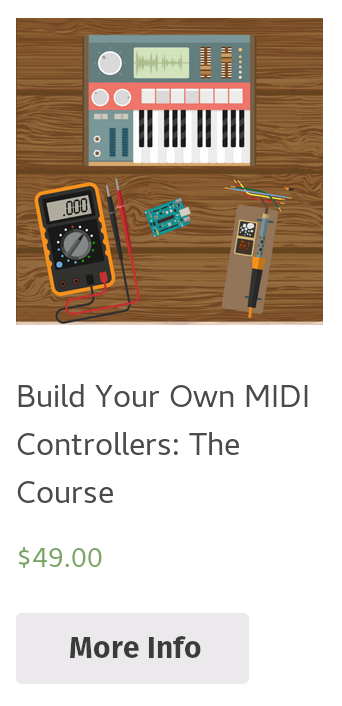
Leave a Comment