How to Use Compression Like a Mixing God
Aw, compression!
That little thing that is on almost every single piece of recorded music you’ve ever heard. Yet somehow, it’s so incredibly misused, either by accident or on purpose – looking at you perpetrators of the loudness war.
When used properly, compression is a godsend for fixing up your sound. It allows audio to congeal with itself and the surrounding audio.
Compression helps create an even, better-sounding listening experience.
Ever wondered how a radio personality has such a booming and commanding voice? You can thank compression for that.
What Is Dynamic Range?
The first thing you need to know when working with compression is what it does and why.
To understand that, you need to know about a thing called “dynamic range”. When talking about sound, dynamic range is the volume difference between the loudest and quietest points of the given audio.
When you look at an audio waveform, you commonly see it has spikes or peaks. Those spikes represent the size of the dynamic range.
Sometimes those spikes are very small and your audio wave looks more like a bar or wall. This means you have a small dynamic range, either because of very controlled volume levels when recording the audio or because it’s been compressed.
The Role of a Compressor
A compressor attempts to bring those highs and lows closer together, or compress them, allowing you to take up the overall volume of your audio because you reduced your highest volume peaks.
This creates a smoother listening experience without the listener having to constantly adjust the volume themselves. This is known as a downward compression, and it's typically the most prevalent type of compression you'll work with.
We mentioned the loudness war earlier, and it’s an important thing to talk about.
Compression gets a bad rap, and often it’s contributed to a marketing ploy. We’re sure you’ve noticed that commercials are often blaringly loud and you’ve also probably have noticed that some songs are way louder than others.
This has gotten so bad that the Commercial Advertisement Loudness Mitigation Act (CALM) was passed and you can now legally report commercials to the FCC that are louder than the TV programs they accompany.
Compression is used in this way as a trick to kill dynamics, allowing an audio recording to be turned way up in volume so that when it comes on the radio, you have to turn the volume down because it hurts your ears.
The ploy here is that you then don’t turn the volume back up when the next song plays, leaving the quieter song to go more unnoticed.
Audio does sounds better to our ears when it’s louder, and this is an important component of compression. However, too much compression will hurt the sound quality and make it sound unnatural.
Unfortunately, if you’re mixing/mastering for the radio and you cater to a more mainstream sound, you will often have to compress your music to the point that your audio quality suffers because of how popular this ploy is.
A heavily compressed sound is also desired in certain genres. This is why recording labels will often have multiple recordings made with different masters/mixes.
This is also why vinyl is said to sound better, because vinyl recordings get their own mix/master where they aren't catered to a radio sound.
Hardware vs. Software Compressors
Since you’re here reading this, we are going to assume that you’re newer to compressors.
If that’s the case, it’s probably in your best interest to stick to software compressors. The common line of thinking, when it comes to the difference between hardware vs. software compressors, is:
“When the price points are the same, hardware compressors barely win on the sound quality front and are more transparent compared to software compressors, but software compressors are a bit more malleable."
For beginners, software compressors are usually a lot cheaper, and you can find nice ones for free. You also don’t have to worry about it taking up space or loading it up with wires.
Our 3 Favorite Compressor Plugins
Since we think software compressors are the best for your needs, let’s look at some.
1
Our first compressor is the one that came with your DAW. Yup, you read that right, regardless of your DAW you should have a fairly nice compressor that came prepackaged with it.
Compressors are fairly simple in nature and have five main controls that you need to worry about for now. Your DAW’s compressor is a great tool to learn on, and it most likely won’t be a multiband compressor, which makes things a bit more complex.
2
If you find yourself mixing and/or mastering a lot with a wide variety of instruments; then you’ll want to look into buying a compressor. FabFilter Pro-C is a fantastic compressor that gives you plenty of options, this also works great for practically any instrument and genre. Compression on drums can be a nightmare, but Pro-C handles them beautifully.

FabFilter Pro-Q 2

Mixing and Mastering Features
3
Our third favorite compressor is Rough Rider by Audio Damage. This should be the next compressor that you move to after you’re familiar with your DAW’s compressor: it’s free and it’s pretty brilliant, if we’re honest. Rough Rider will give you the same controls to work with when compared to your DAW’s, and it provides a stellar, warm, vintage tone that works great with most instruments.

Audio Damage - Rough Rider
For more compressor choices, do check out our guide to sound design plugins.
How to Use a Compressor
The Lingo
We mentioned earlier that there are five main controls on a compressor and to get the most out of your compressor you'll want to be familiar with all of them.
Threshold
This is the first feature you should look at because it dictates when the compressor kicks on to reduce the volume level. Your compressor will only affect your audio when the dB goes over the certain threshold you set.
Your compressor will almost undoubtedly have a meter that shows you when your volume is hitting the threshold and by how much.
Let’s say you set your threshold to 5 dB, this means all audio volume under 5 dB will not be affected by the compressor. Unless desired, your threshold should be higher than the vast majority of your audio’s dB levels, because if you affect too much of the audio it will start to sound unnatural.
Release
This is the opposite of attack and dictates how long the compressor stays active after the volume level has dropped below our threshold.
While you’ll want to use your ears as a guide for all features on a compressor, the release feature in particular needs a critical ear so that the compressor will work in time with your music’s tempo.
Gain
Since we are lowering our volume with a compressor, we have room to bring up our audio’s output volume, here is where we want to use our makeup gain to bring up this volume. You’ll want to match your “in” and “out” levels, which you can often see displayed as meters.
Ratio
This is the second feature you should get familiar with because the ratio determines how much gain reduction is applied when the audio hits the threshold.
When looking at your compressor’s plugin, you should see “ratio” followed by a number written like 2:1, 3:1, etc.
Let's say we have a volume peak that goes over our threshold by 6 dB. If our ratio is set to 2:1, our volume will now only go above our threshold by 3 dB.
Change our ratio to 3:1 and now our volume will only go 2 dB above our threshold.
Attack
Up next we want to set our attack. Don't worry, it’s pretty easy to get a handle on. A longer attack setting means the compressor takes longer to kick in once our volume hits our threshold.
A slower attack time is usually preferred because it will affect the entire note and not just the initial beginning of the note.
Think of a note as being composed of two components: the transient (start) and the sustain (rest of the note).
Our attack setting is there to even out the note. If the initial (transient) note is too abrasive, which happens often with vocals or on a heavily plucked guitar, then you’ll want a quick attack time to even out the note.
The Basics: Let's Compress a Vocal
Processing vocals is quite the delicate task. Let’s go over how to add compression to them.
Alright, now it’s time to have some fun and start working with compression. For our example, we are picking vocals because it’s common for vocal recordings to have a wide dynamic range.
Vocals are very touchy and can sound unnatural fast with just a few changes. This is because our ears are the most sensitive and familiar with vocals over any other instrument.

Since vocals are so delicate, we are going to use two compressors and make small adjustments for both so we don’t over-compress. For our first compressor, let’s set our ratio somewhere between a modest 1:1 and 2:1.
Remember how we want a quick attack time for vocals, so let’s aim between 2 to 10ms to start, which will give us a thicker sound. If you’re going for a punchier sound you’ll want to move the attack up to around 30ms, that way we don’t kill our transients.
For release, you can start around 50ms and slowly move it up until it sits into the groove. Now you can match your input and output levels.
You should only be able to hear a small difference at this point, but make sure to mess around a bit and really listen to how each control affects the vocals.
Now let’s setup our second compressor. Let’s set our threshold a bit higher this time – setting your thresholds amount depends on your recording volume level. Next, let’s aim for a faster attack time than we chose for our first compressor, because for this compressor we are trying to target those louder transients that our first compressor won't grab.
Lastly, we are going to experiment with our compressors and their order. While we had you create your slower attack time compressor first, often they will go second. We had you set it up first because it will be the more “important” of the two - as it will handle the bulk of the note.
For even more info on vocal compression, do check out our in-depth guide on compressing vocals.
Useful Compression Tips
Our first tip for compressors is not actually about compression, but instead making sure your EQ and volume automation are set up on your track first. Remember: we usually don’t want our compressor affecting a large portion of our audio, so let’s say we have a vocal track where our singer goes from a soft quiet passage to a big belt. Don’t use compression to try and level the two parts. Instead bring the loud belting vocals down with automation first.
Our next tip is on how we usually want our EQs and compressors chain to look. Start out by setting up your chain like this “EQ 1 -> Compressor 1 -> Compressor 2 -> EQ 2”.
If you have a hardware compressor don’t be afraid to track with it. Tracking with a hardware compressor will level out the monitoring when recording, allowing the singer to be more comfortable staying relatively close to the mic, regardless of their volume level.
Normally, we think of compression as downwards, but we can also do the opposite and bring up our quietest parts instead with upward compression. An upward compression is trickier and our audio can go haywire fast with feedback since we are increasing the sustain.
Instead of direct upward compression, you can try a technique called parallel compression. Here you duplicate your track, leaving one version with zero to slight compression and then blend it with a much heavier compressed version. This gives an effect similar to upward compression and will help retain those loud transients, which give a great live performance feel.
Ways That New Producers Abuse Compressors
We’ve talked a lot about how producers can abuse compression, whether by accident or on purpose.
First, always remember that audio often sounds better when it’s louder and this often fools new producers into thinking “the more compression the better”. This is why you want to make sure your input and output volume matches when comparing your audio with the compressor on and off.
Compressors are also wrongly seen as an easy fix to troublesome audio because they can quickly fool you into thinking your audio is better when it’s engaged.
But remember what the purpose of compressor is:
You’re just trying to lessen your dynamic range a bit and while a compressor may fatten up your audio, there are better options to try first. EQ and volume automation are both important things you need to master before you move on to using compression.
Thanks for reading!
Up Next: The Ultimate Guide To Vocal Compression
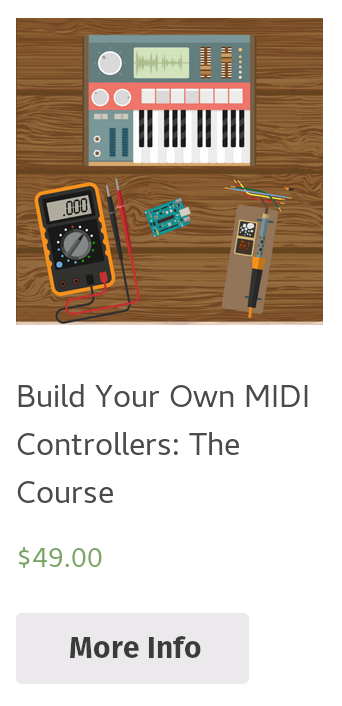
Leave a Comment
2 comments
Helpful. thx friend!
Glad you enjoyed, Greg! I appreciate the readership.